Mobile Banking FAQ
Frequently Asked Questions
Q. What are the restrictions on the type of mobile devices that can be used to access accounts?
A. The JHA mobile solution is phone device agnostic. It works with any web-enabled mobile phone device whose network allows secure SSL traffic. It is highly recommended that you keep your phone device current with the most recent software version.
Q. What functions can I perform from my mobile device?
A. Provided that your Financial Institution has given you access, you can:
- View Transaction History
- View Account Balances
- Transfer Funds between accounts
- Pay Bills to existing Payees
- View Alerts
- Receive text alerts from my online banking
- Search for Gulf Coast Bank branch and ATM locations
Q. How do I know if my transfer or bill payment was entered successfully?
A. Each time you make a transfer or bill payment, a confirmation SMS Text Message will be sent to your mobile device. If you do not receive a confirmation text message, double check to make sure the transaction went through.
Q. What if I no longer want to be a mobile user?
A. Log in to your Financial Institution’s online banking site > Select Options > Mobile Settings > Deselect Activate Mobile Banking Access > Click Agree.
Q. What happens if I lose my mobile device?
A. Since your account data is not stored on your mobile device, your information cannot be stolen. When you replace your device, simply edit your Mobile Settings and make any changes to the Wireless Provider and/or Phone Number.
Q. Why can’t I add a new payee?
A. Functionality is limited to sending payments to already established payees. To add a new payee, log in to the online banking site, select Bill Payment, and add a new payee. You can then submit payments to that payee via your mobile device.
Q. What happens if I lose communication/signal during a transaction?
A. When you complete a transaction from your mobile device (bill payment, funds transfer, etc.) you will receive an SMS Text Message as confirmation that the transaction was successful. If you do not receive this message due to a dropped call or lost signal, check your accounts and re-submit any transactions that did not process.
Q. What do I need to do if I get a new phone?
A. If you simply get a new phone, but are using the same phone number and provider, no changes on your part are necessary. If you switch providers and/or phone numbers, log in to your NetTeller account via the Internet and update your information on the Options > Mobile Settings page. You will not receive SMS Text Messages regarding Mobile Banking transactions if your phone number is not correct.
Q. How can I search for a transaction?
A. You will only be able to view 15 days worth of transaction history on your mobile device. There is not a search feature.
Q. Can I use any mobile device to access my accounts?
A. Yes. You can access your accounts via any mobile device that is web-enabled and allows secure SSL traffic. The only difference is that SMS Text messages will be sent to the device entered when enrolling for mobile banking, not any device from which you perform a transaction.
Q. Can I add a new Bill Payment Payee via mobile banking?
A. No. You can only add payments to payees already established through your traditional Internet-based NetTeller ID.
Q. How do I delete a Bill Payment that I set up through my mobile device?
A. You must log in to the Internet-based NetTeller ID and delete the payment from the main menu of the Bill Pay module.
Q. When I try to enter an amount for a bill payment or transfer, I can’t enter any numbers, only letters. Why?
A. Check your phone’s settings to make sure you don’t have Alpha-only enabled on the keypad.
Q. What if I can’t get my mobile device to work with Internet Banking?
A. There are a number of reasons that you may experience trouble accessing the mobile version of Internet banking on your phone. To use the mobile version, your phone will need to meet the following minimum requirements:
- You may enroll via the phone device or through the web site before you can gain access.
- Your mobile device must be web enabled.
- Your mobile network must allow secure SSL traffic as well as utilizing the most current version of the phone software. (You may need to contact your mobile provider to determine this.)
Q. How do I take a picture of a check to deposit?
A. You must choose "Deposit" from the menu within the Gulf Coast Bank App, accept the agreement. You must first properly endorse the check on the back, choose to deposit, enter the dollar amount, select the account you are depositing to and choose "Check Front". Using the camera on your device, you would align the check within the outline provided on the screen and choose to take the picture of the front of the check. You would then proceed to do the same thing with the back of the check by selecting "Check Back". You will be given a confirmation when complete.
Q. How long before the deposit shows up in my account and the money is available to me?
A. The funds should be showing in your account by the next day and reflected in your balance.
Q. How long should I keep the check after making the deposit?
A. You should keep the check(s) secure for 20 days after the deposit date and then properly destroy the check(s).